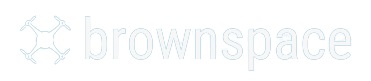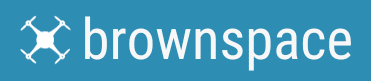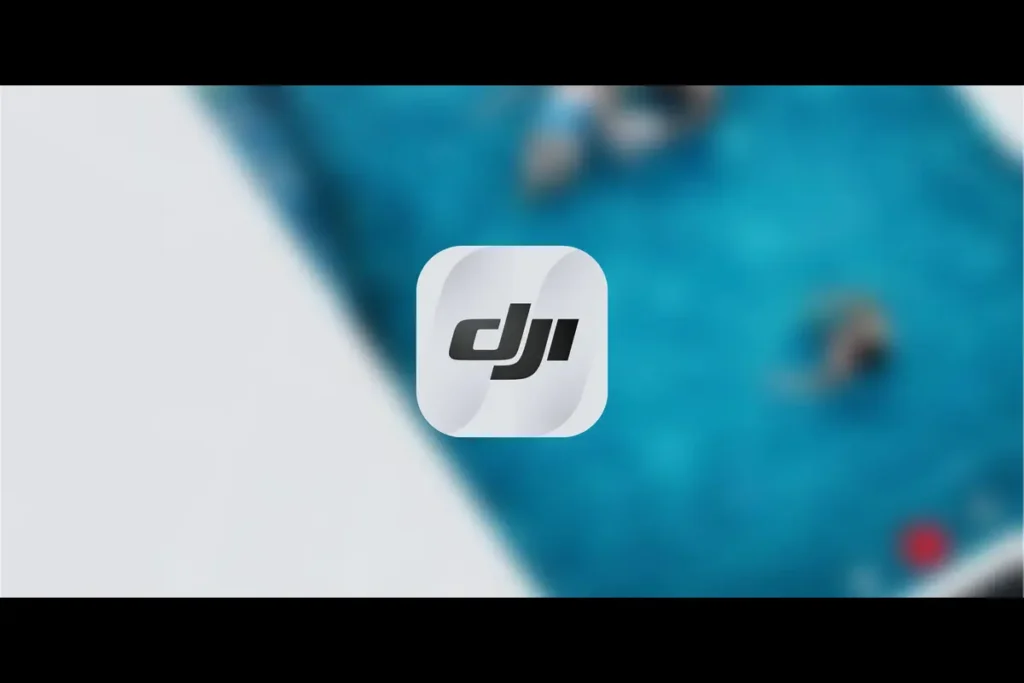DJI Fly App Not Working? Easy Fixes
I've got some quick fixes to get it back in action for smooth drone adventures. Let's get flying!
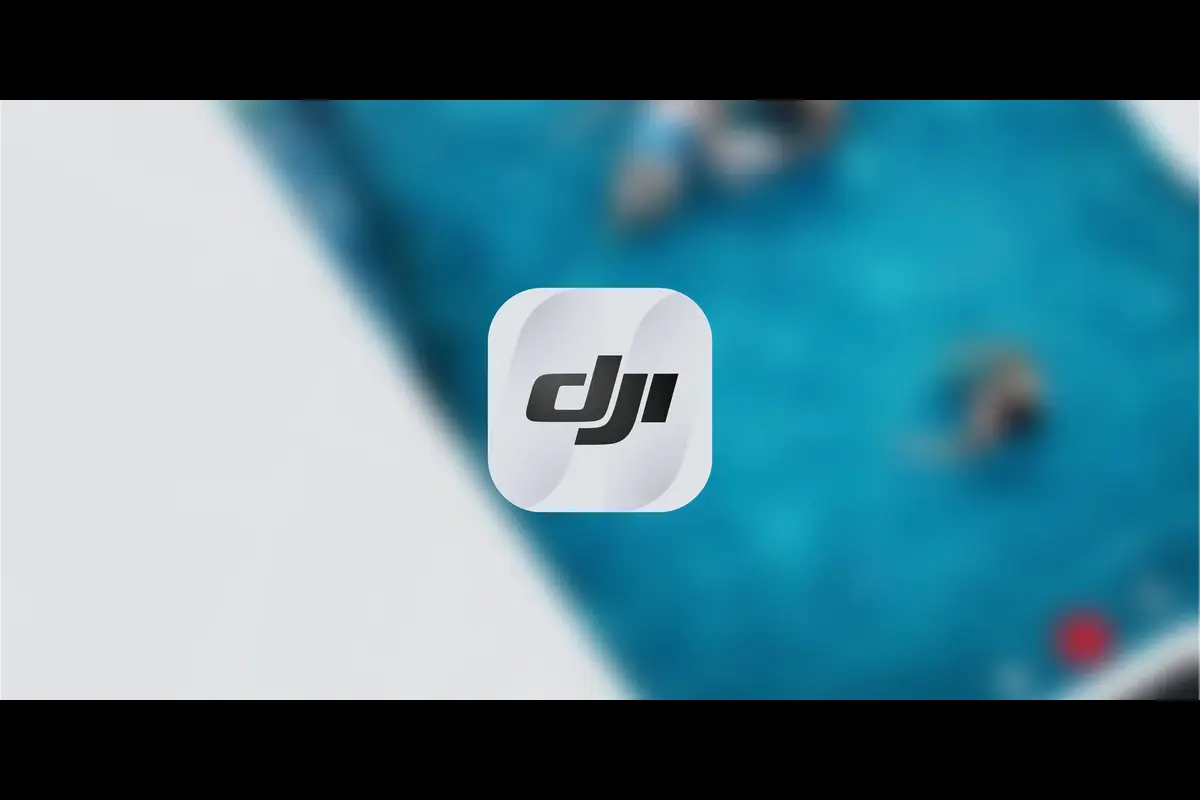
Image Credit: Riseabove
Drone use has become more common than ever. If you are someone who lives near beautiful scenery or iconic landmarks in the US, this statement would not surprise you. Drones have revolutionized the way we capture beautiful moments, survey surroundings, and do many other activities. And one of the most used apps for operating a drone is the DJI Fly.
But what to do if the DJI Fly app is not working? What if the DJI Fly app won’t open? This can be a disheartening situation. Here in this comprehensive guide, we will walk you through easy fixes in such situations.
What is the DJI App?
The DJI App, or specifically the DJI Fly app, is a user-friendly and intuitive interface that is designed to enhance the drone flying experience. Through this app, users can control their drones, capture stunning aerial footage, and personalize flight settings.
Users of the app will find it packed with many exciting features, such as easy-to-follow flight tutorials, advanced camera controls, real-time mapping, and more. But the real question that we need to answer is what to do when the DJI Fly app not working at all. So, let’s get onto that.
Understanding the Issue
The DJI Fly app is like a command center for your drone, and if the DJI Fly app not working on Android, then it could be an issue that needs to be resolved immediately. And the first thing you need to do to diagnose the problem is to do some checks.
Preliminary Checks
If the DJI Fly app not working properly, then it is very likely it is a simple issue that can diagnosed with some basic checks. Here are they:
- Check compatibility: Ensure that your smartphone or tablet is compatible with the DJI Flly app. Incompatible devices are one of the main causes behind the DJI fly app not working on Android and can lead to app malfunctions. DJI provides a list of supported devices on its website.
- Version Check: Using an outdated version of the DJI Fly app can cause issues. You should regularly check for and install updates to keep the app running smoothly.
- Basic Troubleshooting: Sometimes, the simplest solution is the way to forward. Try restarting the app, and your device will resolve minor glitches.
- Network Check: A stable internet connection is crucial for the DJI Fly app to function properly. Ensure that your device has a strong Wi-Fi or cellular data connection.
Android-Specific Solutions
Now that we have covered the basics of the problem that can be the cause behind the DJI fly app not working, it’s time to turn our heads toward operating systems. We are starting with Android services.
1. Sideloading the App
Since 2021, the DJI Fly app has not been available on the Google Play Store. To use the app, users have to download the APK file directly from DJI’s official website. Here is how to do that:
- Visit the DJI’s website and download the latest APK file
- Before installation, adjust your security settings to allow installation from unknown sources
- Follow the prompts after clicking the APK file in your file manager
2. Clear Cache and Data
Another common reason why the DJI fly app won’t open on your Android device is cache and data issues. Try clearing the cache and data through the device settings. Doing so will resolve issues stemming from corrupted data.
iOS-Specific Solutions
For iPhone and iPad users, the approach is slightly different:
1. Updating iOS
Make sure that your device has the latest iOS update installed. An outdated iOS can lead to compatibility issues with the latest version of the DJI Fly app.
2. Reinstall the app
Sometimes, deleting the app and then reinstalling it from the App Store can work wonders. Doing so can fix issues caused by a corrupted installation.
3. Storage Space
Lack of storage space in the device can also hinder app performance. Check your device’s storage and free up space if necessary.
Contact DJI Support
After exhausting the above measures without success, the only recourse left is to reach out to the DJI support team. They have a reliable and efficient customer support team at their disposal.
Prepare a detailed description of your issue, the model of your device, and the OS version. Also, document any error messages or patterns in the app’s malfunctioning to help the support team diagnose the issue more effectively.
Frequently Asked Questions(FAQs)
The DJI app may crash due to various reasons. These could range from compatibility issues, running an outdated version of the app, or software conflicts. Insufficient storage or memory, corrupted app data, and bugs in the app itself can also cause crashes.
Most of the latest phones in the market are compatible with the DJI fly app, including models from major brands like Apple, Samsung, Huawei, and Xiaomi. iPhones running iOS 11.0 or above and Android devices with Android 6.0 or higher generally support the DJI fly app. You can look for the app’s compatibility list at DJI’s website.
Actually, that is not factually true. Google did not specifically remove the DJI Fly app; rather, DJI chose to withdraw the app from the Google Play Store in 2021, citing compatibility and update distribution issues. Now, users can directly download the DJI Fly app from the DJI’s website.
Yes, the DJI Fly app can be used on tablets. However, before attempting to do so, make sure that the tablet is running a compatible version of the OS (iOS or Android); not all tablet models are supported.
Conclusion
The DJI app, specifically the DJI Fly app, is, without a doubt, a go-to app for many drone lovers in the US. And encountering issues with the app can be a significant hindrance to one’s flying experience. But with the right approach and a bit of patience, most problems can be resolved. With this guide, you know what is the right way to go about it.
Why trust Brownspace?
At Brownspace, we write about what matters most to the audience. We do well-researched work to provide in-depth knowledge of drones. Additionally, we interview people using drones to ensure the credibility of the drones used and offer real-life user experience to our readers.
Share on...

Hi, drone enthusiasts! Born with a natural curiosity for the skies, I developed a love for drones early in life. I began flying drones in 2017 and have since piloted some of the best drones available, such as the Yuneec Typhoon, DJI Mini, Mavic Pro, Hover Camera, and Phantom 3. With passion for drones and expertise gained over the years, I would love to share my knowledge of drones at Brownspace. Stay tuned for an insider’s perspective about drones.